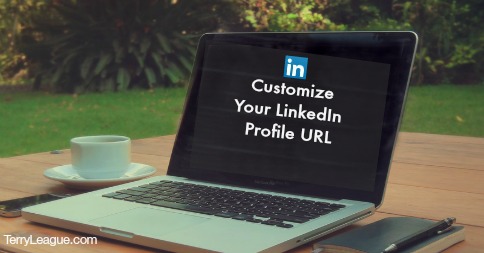
One quick thing you can do on your LinkedIn profile for better personal branding is to customize your profile URL. When you created your LinkedIn account, your profile was assigned a long line of numbers after the www.linkedin.com/in/358212934….. But this is not easy for anyone to remember (including you!), and won’t look as professional as a custom URL that includes your name.
So here is how to change your link in 6 quick steps that take less than 5 mintues:
Step #1: Go to the top menu navigation bar, hover over Profile, and then click on Edit Profile (shown below):
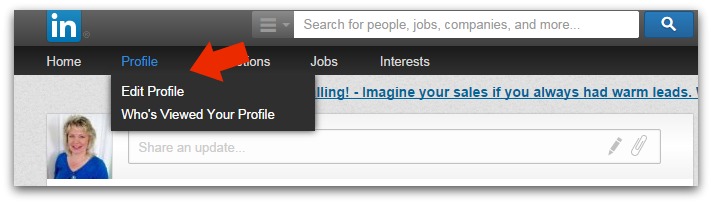
Step #2: Click on the Edit button by your profile link (shown below):
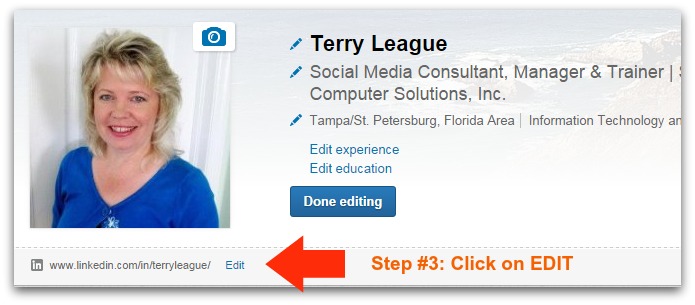
(You’ll notice that I already changed my URL, but your link will be in this same spot with all of those numbers instead of a name.)
Step #3: Scroll down on the next screen to the “Your Public Profile URL” box
Step #4: Click on Customize your public profile URL (shown below):
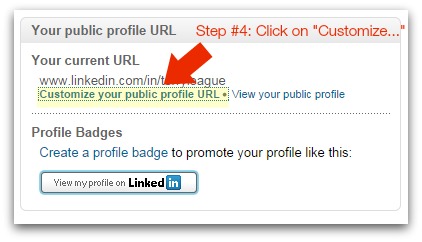
Step #5: Get rid of all those numbers and then enter your name
Step #6: Click on Set Custom URL button (shown below):
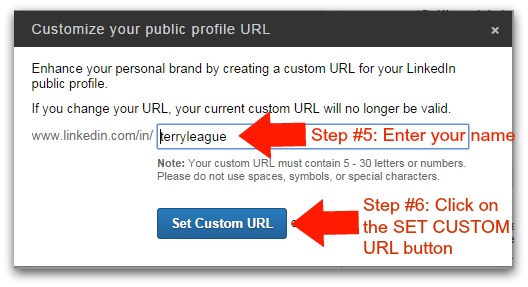
And you’re done! Now you’ll have a much more professional link to share in your emails, business cards, and posts.
While you’re here, consider adding a View My Profile badge to your website to make it easier for people to find you on LinkedIn.
Just click on the Create a Profile Badge text in the “Your Public Profile URL” box (shown in Step #4 above), choose which badge you want to add to your site, and then copy and paste the code to your website.
This is one of those times where spending just a few minutes can make a big difference on making a good first impression! Let me know if you have any questions.
Top photo credit (derived from): ZERGE_VIOLATOR via photopin cc
